eBay shoppers in 2018 expect generous return policies of they'll go elsewhere to shop. eBay is well aware of this fact—and as a result, has been pressing sellers to offer such policies for some time now.
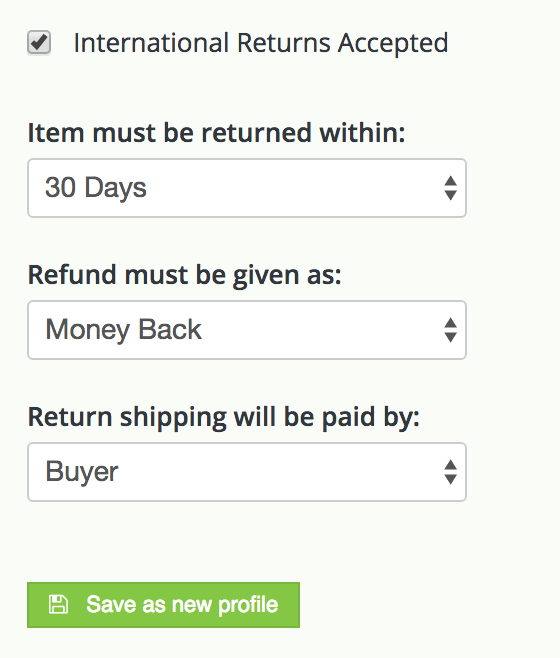
Use the "International Returns Accepted" checkbox and options to set an international return policy that differs from your domestic return policy.
The trouble for sellers is that not all returns are created equal. Different items call for different return policies—and so do different buyers—if a seller is going to be able to stay afloat.
inkFrog enables sellers to create flexible return policies as profiles, and to make these policies different for domestic and international buyers on each eBay site.
Creating Domestic and International Return Policies
In the "Return Profile" area of the "Create New Listing" form, there are two checkboxes related to your returns policy for the listing:
Returns Accepted
International Returns Accepted
Each of these does precisely what its name suggests. Check the "Returns Accepted" box to accept returns from domestic buyers for the eBay site in question. Check the "International Returns Accepted" box to accept returns from international buyers for the eBay site in question.
In each case, if you enable returns, you'll then be able to also select:
Return window. Use the first drop-down list to select the time period within which returns must occur.
Refund method. Use the second drop-down list to select what the outcome of a successful return will be—a simple refund or the option of replacement (with a like item) or exchange (the value of the purchase applied to another item from inventory).
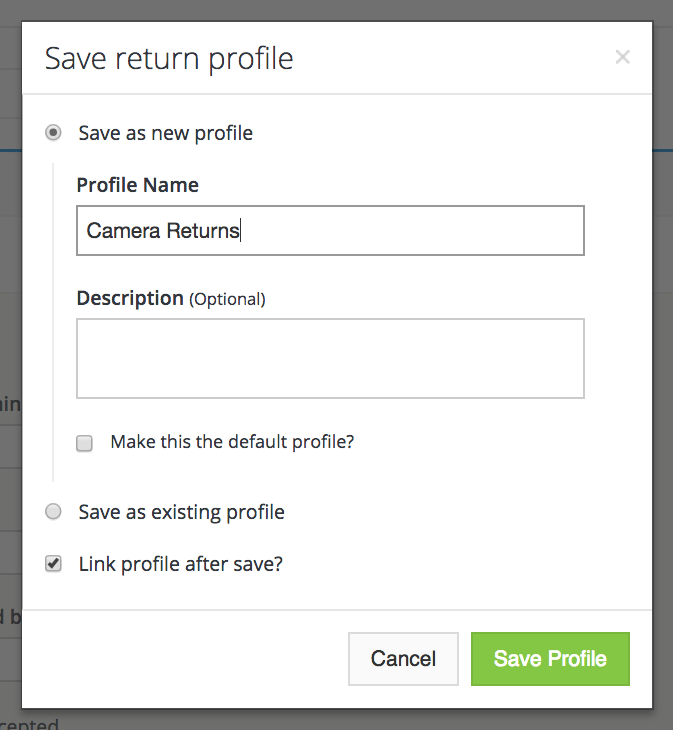
Save the return policies that you create as profiles to be used with other, similar products in your inventory.
Return shipping responsibility. Use the third drop-down list to select who will pay the shipping costs for the item being returned.
inkFrog's ability to provide this set of choices once for domestic returns and a second time for international returns enables you to manage costs and complexity to provide the best possible service to domestic buyers, without being constrained by the more costly realities of international returns.
Saving a Returns Policy as a Profile
Once you've made your selections on the listing form, you can save your returns policy as a profile to be used with other similar products in the future.
To do this, click "Save as new profile" once you've made your selections. You'll be asked to provide a name for your new returns profile, and also whether you'd like to link the profile to the listing you're creating.
In most cases, linking should be your preference—when a profile is linked to a listing, any updates to the profile in question will also update all of the live listings to which it is linked.
Using Your Profile with New Listings
After saving a returns profile, you can use it for any new listings that you create by clicking the "Link existing profile" button on the listing form, on the right side of the return profile area.
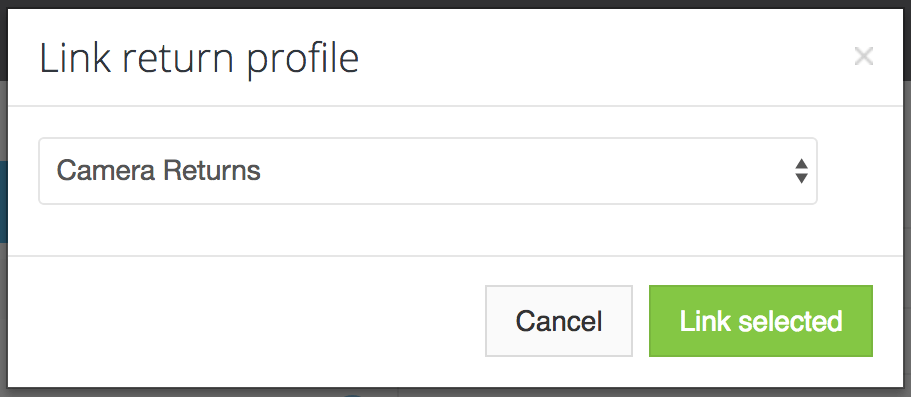
To use a saved profile with a new listing, click "Link existing profile" button in the listing creation form.
When you click the button, you'll be asked to select the profile to be used for your new listing from a list of the returns profiles you've already created. Select the desired profile, then click "Link selected" to apply the profile to the listing.
Once a profile has been linked to a listing, any changes to the profile will also update the policy in the listing—and in any other listings also linked to the profile.
Offering Returns with Confidence
By easily creating and using granular shipping policies that vary with the products that you offer and the locations of your buyers, you'll be able to offer levels of service that make you competitive for return-friendly items and shoppers without having to risk losing your shirt where generous return policies don't make sense.
That's a win-win for everyone.
Join the Newsletter
Get started for free today!
Try it free
Join the 200,000+
using inkFrog!