We spend a lot of time blogging about the extra features that inkFrog offers to eBay sellers, but sometimes it's good to get back to basics and appreciate just how good some of inkFrog's core features are.
One of the most basic things that an eBay seller does, after listing products, is handle orders. "Handling orders" is a deceptively simple phrase that can include a variety of things, including:
Addressing shipment, delivery, and immediate post-order concerns
Soliciting payment in the case of auction listings
Packaging, listing, and fulfillment
Customer service, questions, and returns management
For these reasons, it's important to have a tool that provides a good, centralized workflow for accomplishing all of these potential "handling orders" tasks. And inkFrog has one. For those who haven't used it, let's take a look.
inkFrog Order Views
Every time someone orders a product from you on eBay, whether by winning an auction, by clicking the "Buy it Now" button, or by making an offer that you then accept, it generates an entry like this one inside inkFrog.
We've labeled to point out some of its best features:
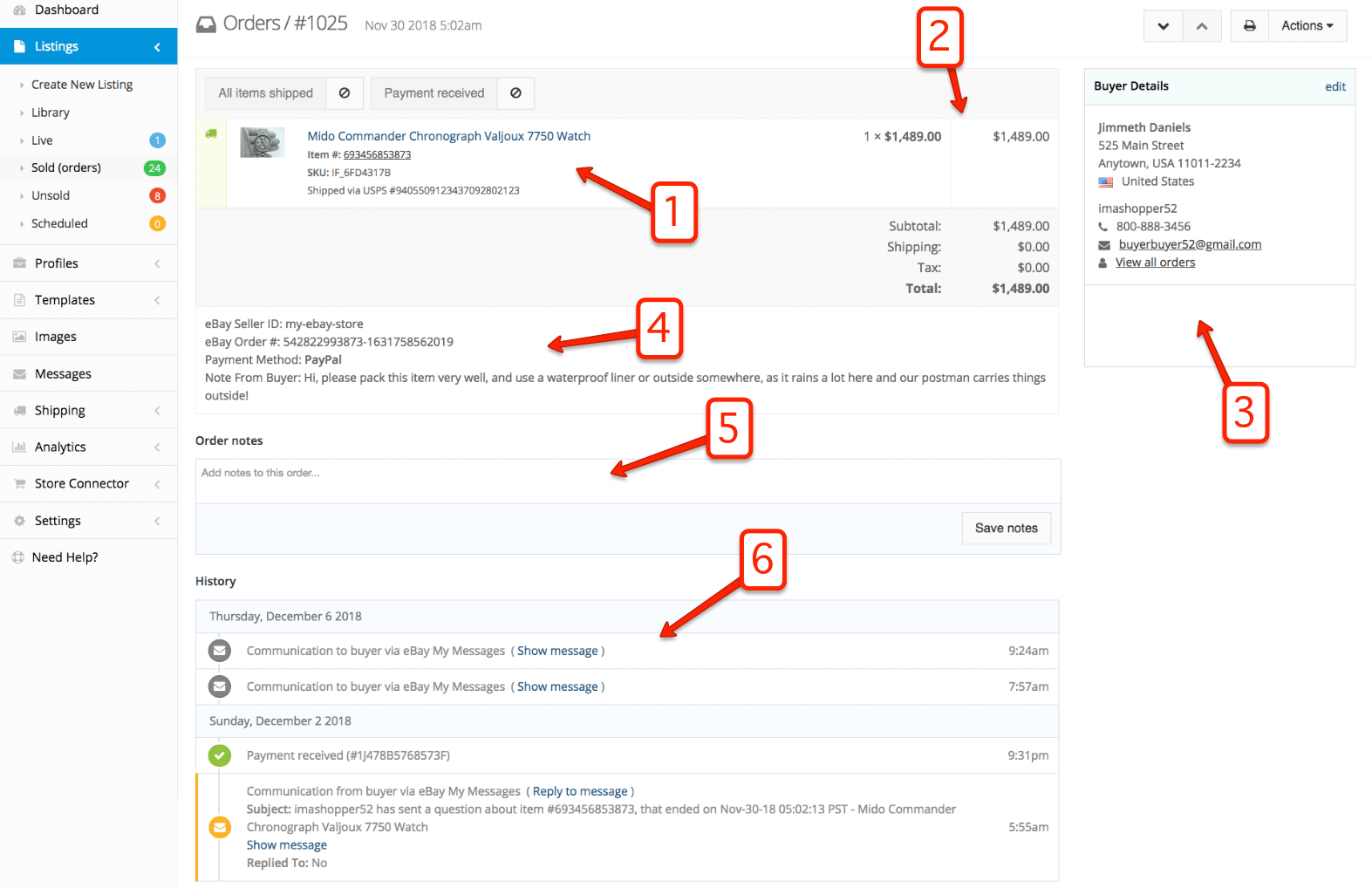
Everything about each order is shown in one view—and you can take actions without leaving it.
Everything in this view is designed to make life easier for eBay sellers:
Product summary. The listing thumbnail, listing title, eBay item number, your own product SKU, shipment tracking number, an instantly recognizable indicator of shipment status, and quick-click buttons to change shipping or payment status are all right here, at the upper-left, ready to hand—and you can click to view the listing right away.
Totals and figures. The quantity sold, sale price, buyer shipping costs and taxes, and the total sale price of the listing are all shown here, cleanly and concisely.
Buyer details. Your buyer's name, address, country, and flag are shown along with their eBay ID, voice telephone number, email address, and a link to all of the other orders they've placed with you are shown here.
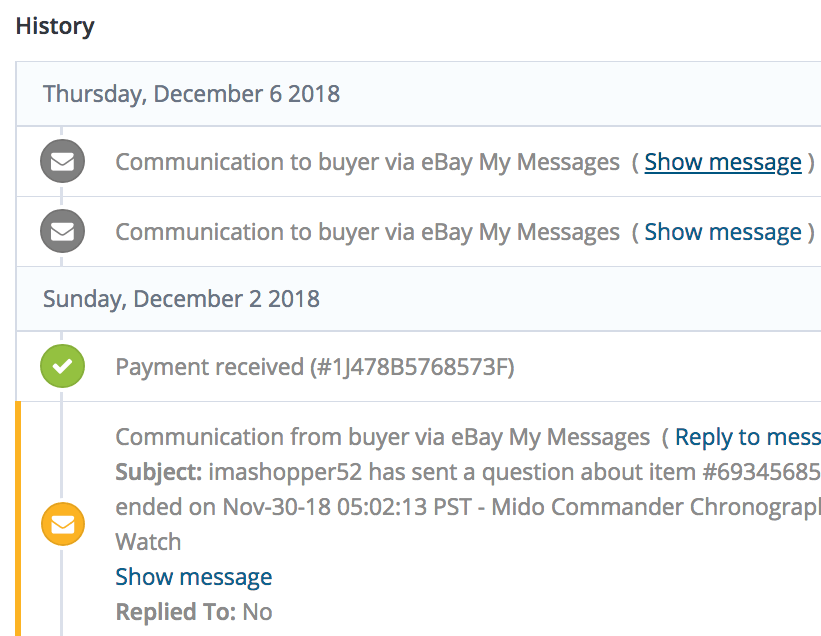
Use the order history to see everything that has passed between you and your buyer, and to take action—without leaving the order view.
Payment details. The eBay order number and payment method for this transaction are shown here, along with any "notes to the seller" that your buyer has left for you during checkout, so that you spot these kinds of messages immediately.
Notes area. You can use this area to make your own notes about this transaction for later reference, so that you or your employees understand what's happening with this order if speed bumps occur or additional work becomes necessary.
Complete history. Here you'll see, in chronological order, a history of everything that has passed between you and your buyer since this order since this order was placed—transfers of funds, messages exchanged, and so on—with links to instantly view and respond to each previous item.
inkFrog's order page isn't just more complete than the native eBay order page, it's also far more usable. For example:
More information is more cleanly and concisely presented in inkFrog
You can take actions, including reading and responding to messages, without leaving the order page
Everything on the page is copy-and-paste friendly, not crammed into idiosyncratic elements and layouts
Sometimes it's nice to step back and look at the big picture—like appreciating just how much easier inkFrog makes life as an eBay seller on a day-to-day basis, thanks to simple tools like the order view.
And Yes, We Keep All of Your Orders
There's one more thing that deserves a mention here, while we're on the subject of why inkFrog's order pages are so great.
That's the fact that all of the past orders placed while you've have inkFrog are always available to you—not just the most recent 60 or 90 days worth. This means that in inkFrog, you can go back and:
See and open orders placed months or even years ago
Review their entire communication, payment, and shipment history
Access these old listings and relist them to sell new inventory
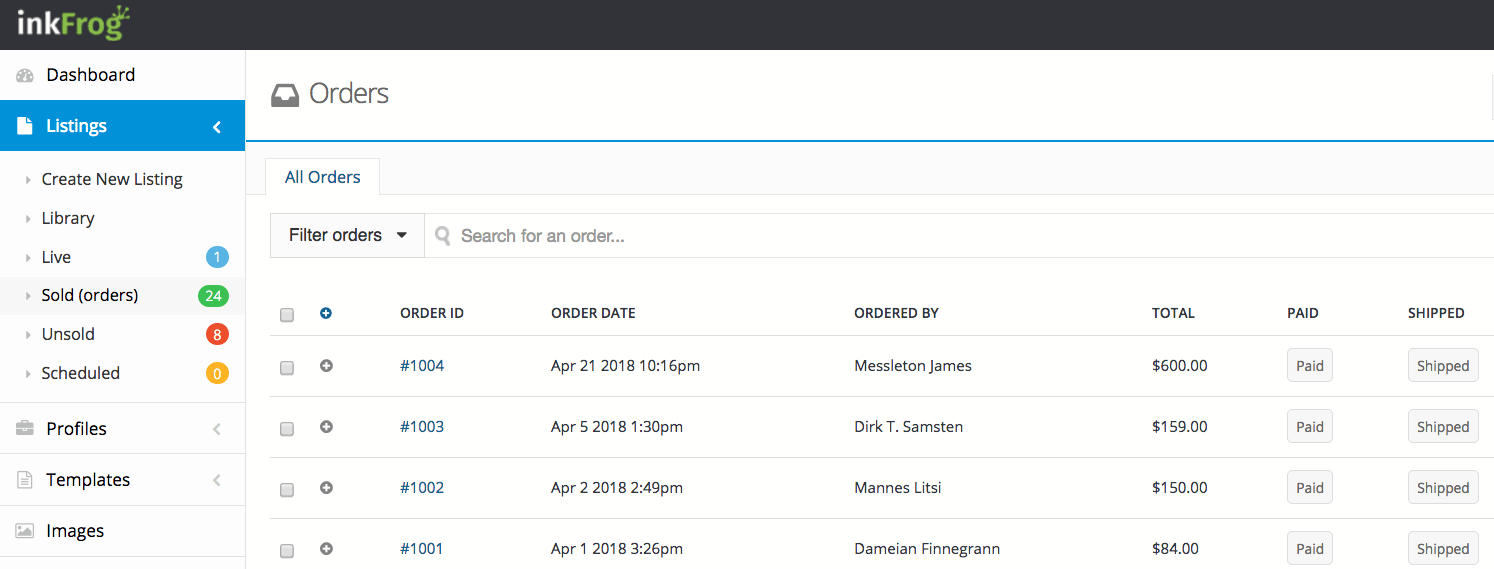
Review orders or reuse listings from a year ago? No problem—if you've been using inkFrog.
Just try that using eBay's native tools. Rather not? Then you'd better get inkFrog today!
Join the Newsletter
Get started for free today!
Try it free
Join the 200,000+
using inkFrog!