While using item specifics fields isn’t exactly rare any longer amongst eBay sellers, putting serious time and consideration into item specifics fields still is.
It could, however, be to your advantage to put more time into your item specifics fields—or add some of your own—even if this seems at first glance to be a bit of a headache. Here’s why, and what you can do about it.
Item Specifics Are a Key Part of Search Placement and Discoverability
Item specifics cooperate with eBay’s "Best Match" search results to enable shoppers to “drill down” in their search results to find precisely the kinds of products that they’d like to buy. And contrary to what some old-timers may assume, shoppers do use this feature in search.
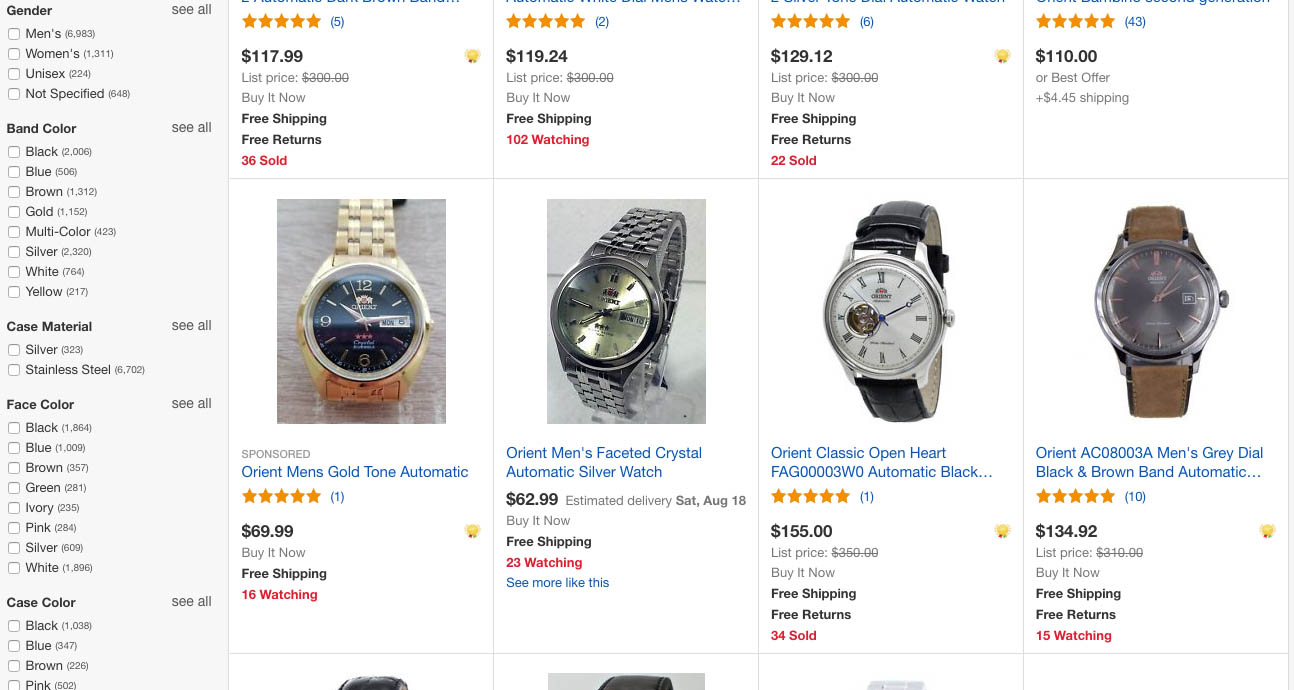
See all those search filtering options in the left sidebar? They rely on item specifics. No match—no sale.
If you’re haven't completed the item specifics fields that eBay is using in a particular shopper search, your item could be excluded from the shopper’s results—even if your product is precisely the one they’d have preferred to buy.
Just as importantly, your use of item specifics is generally thought to figure in to your basic search ranking, meaning that aside from whether shoppers will find your or not when they refine searches, your ranking may improve (or decrease) in relation to your use of item specifics when listing.
Item Specifics Present Details About Your Product Readably
Sure, you can present all of the bullet points and specs about your product in your item description, but there are several reasons to think twice before making this your policy:
- It’s harder to read. The item specifics data in eBay listings is already automatically formatted to look like a specifications sheet, and has been tested and demonstrated over years of use to be highly readable and understandable for shoppers.
Details might get “lost” in the noise. inkFrog's great visual templates are beautiful and compelling—which is great for driving sales. Fine-grained data about product particulars, however, really cry out to be listed in a simple, conspicuous, no-nonsense way—not embedded where they might be passed over or missed as shoppers are being wowed by images, illustrations, and colors.
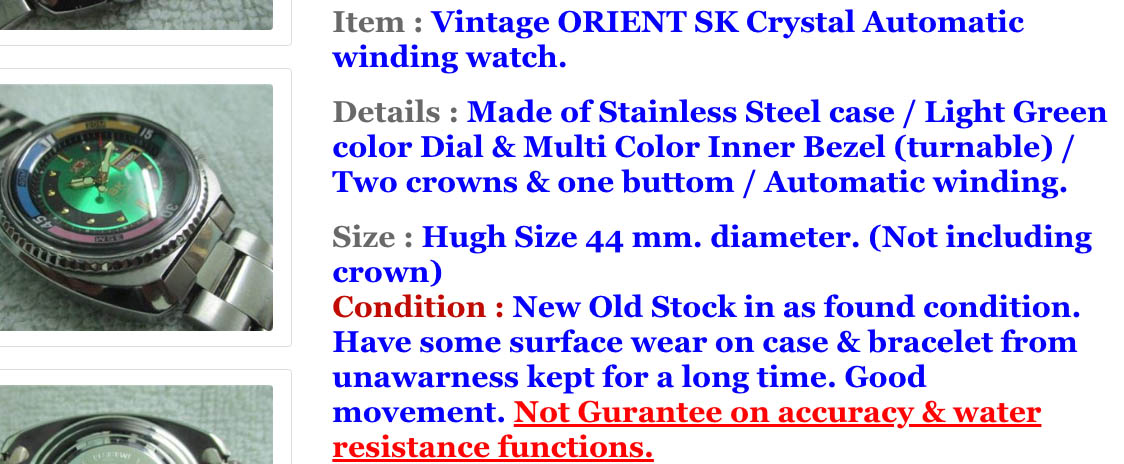
Self-created product details in item descriptions are often harder to understand.It’s less defensible in disputes. Item specifics are clear as day when presented to shoppers, providing rock-solid evidence of what your was promised, all in a format that eBay stands behind. Technical data in your own words, using your own formatting, somewhere or other in your description, is more fraught—and less likely to be useful or defensible in a dispute.
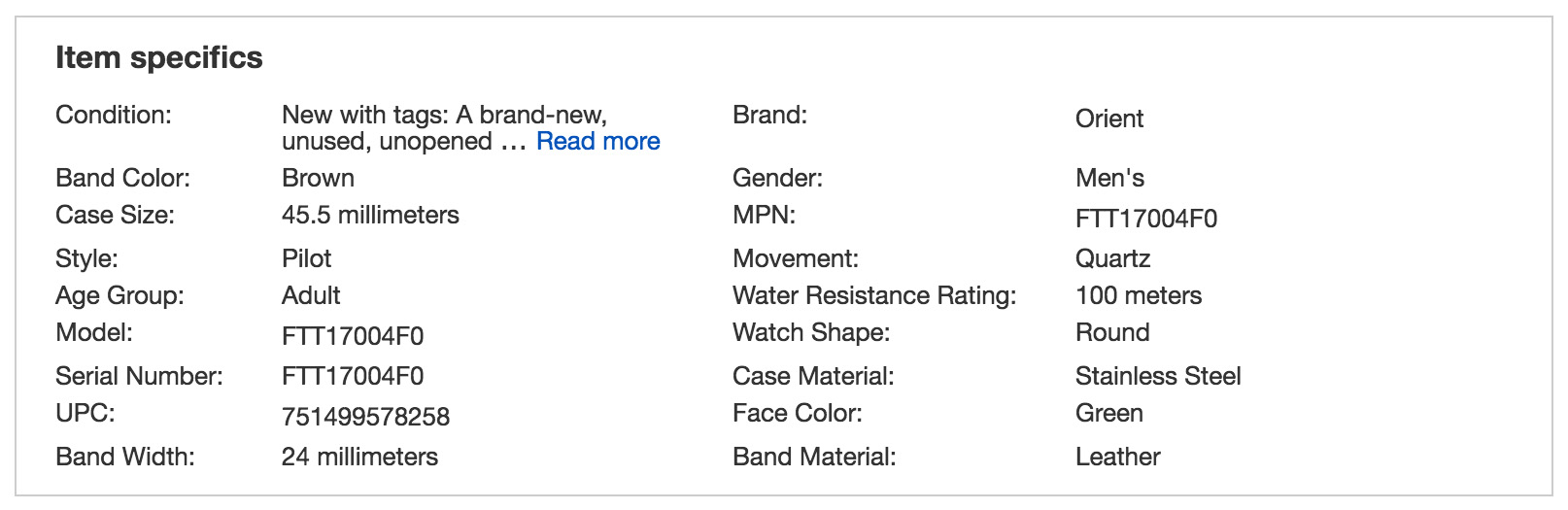
Specifications shown as the result of item specifics are easy to find, read, and understand.
How to Add or Enhance Item Specifics in Your Listings Using inkFrog
- Connect your listing to an eBay catalog product. Start by finding the eBay catalog entry for your product. In the first box on inkFrog’s “Create Listing” form, enter a product code—like a UPC or ISBN number—or a make and model. Find and select the product you’re actually selling from the list that appears.
Add item condition and other required, high-priority data. Scroll down to the top of the “Item Specifics” area and enter condition, make and model data, color data, or any other choices that are offered to you. Remember to describe your product accurately, in specific terms in each case.
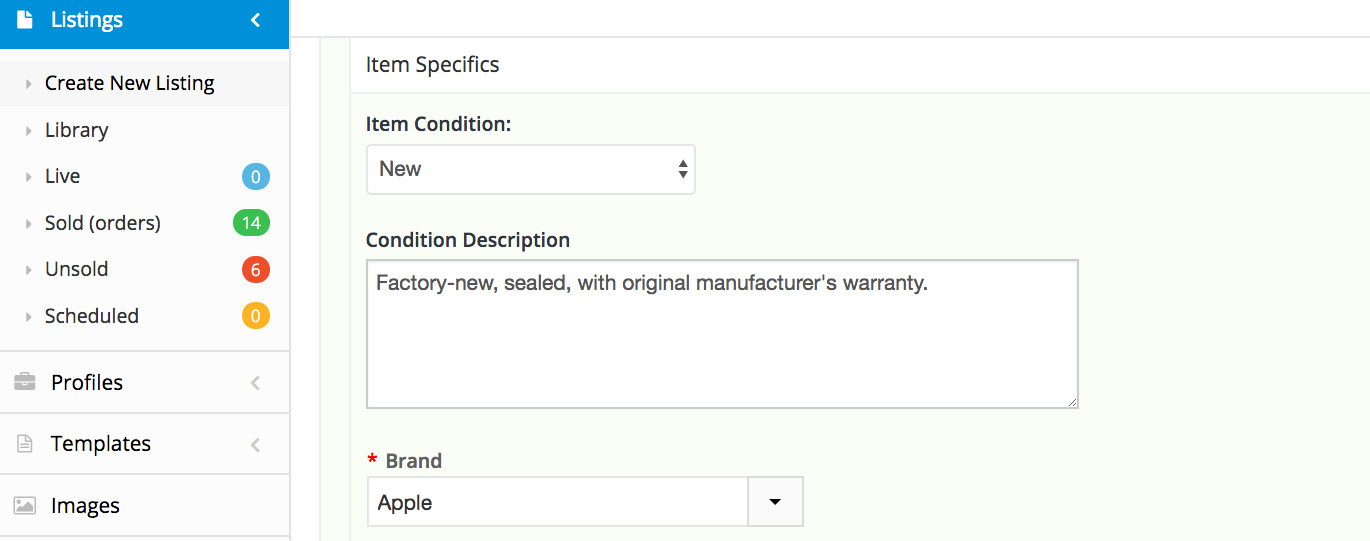
Complete the required and high-importance items at the top of the section first.Complete suggested item specifics fields. Scroll down to the collapsed item specifics fields. These are the “suggested” fields and can be used to provide additional information about your product and that eBay and shoppers may use in search refinement. Click fields to expand them, then select the option in each case that describes your product. Be sure to complete only fields that offer exact and correct options for your product. Don’t, for example, select “64GB” storage for your product if your inventory only offers 32GB—even if no “32GB” option is available. If no matching option is available, leave that item specifics field incomplete.
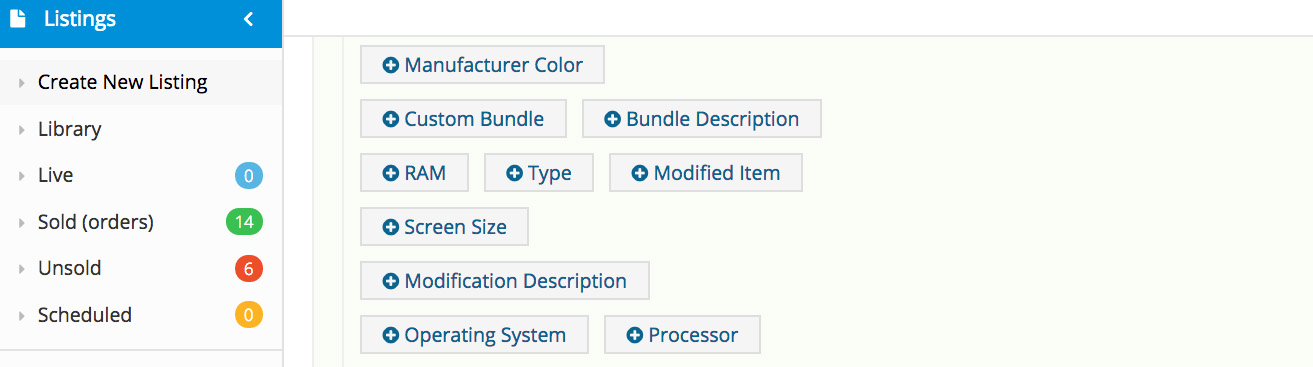
Click on suggested item condition items to expand them, then enter relevant details.Add your own relevant item specifics if reasonable. Scroll to the bottom of the suggested fields list and use the “Add a custom detail” option to create an item specifics for any important product details not covered in suggested fields. You can turn this area to your advantage if you act astutely and with integrity. For example, if you offer a 12-month warranty but your competitors don't, you might add a field for “Seller Warranty Coverage” and enter “12 Months / 1 Year” there, so that shoppers see your warranty coverage “officially” represented in the listing.
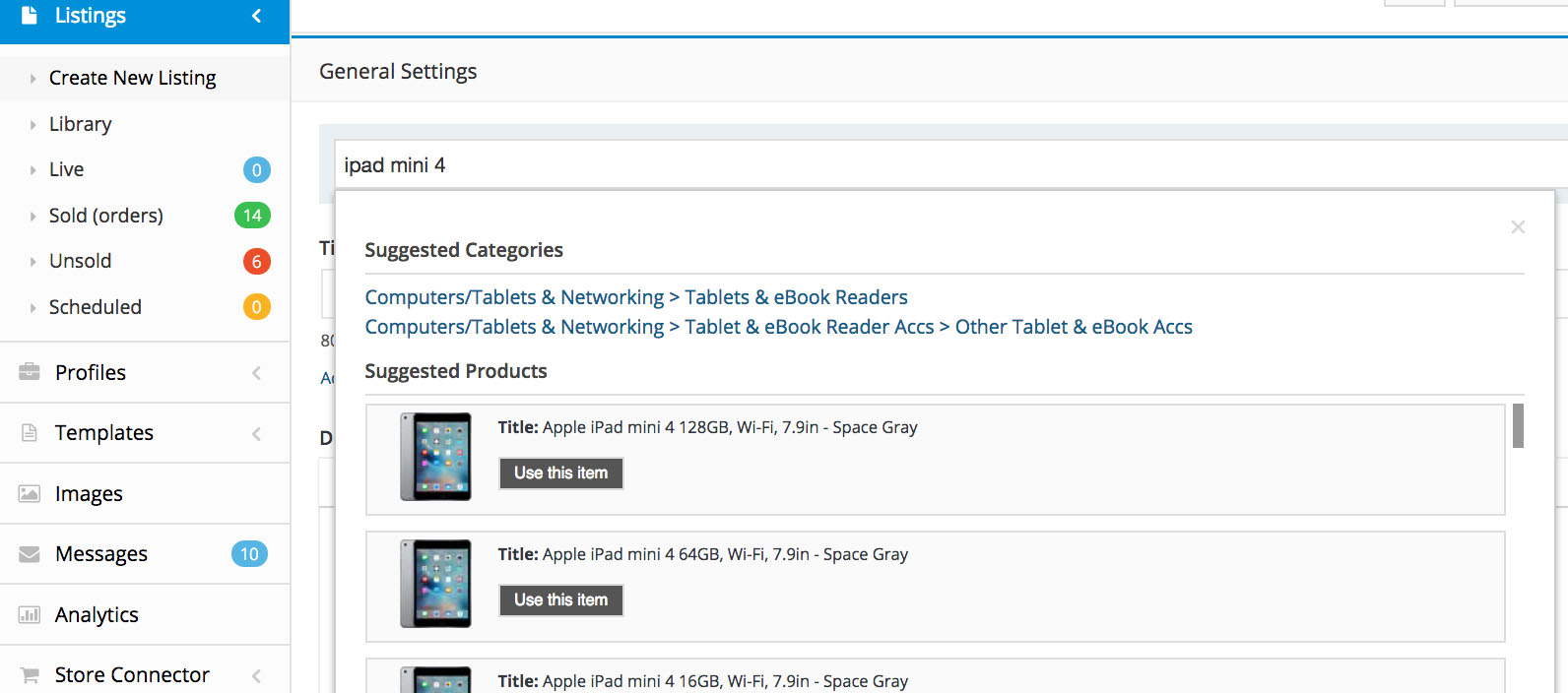
Enter a barcode or a make and model, then select your product from the list.
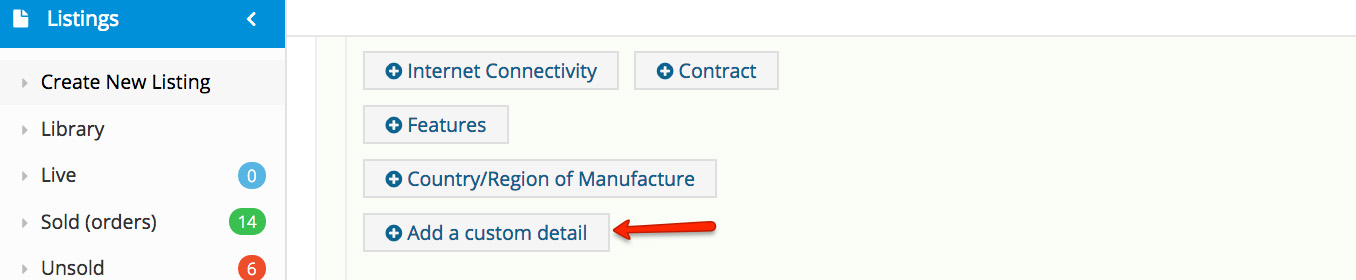
Click "Add a custom detail" to enter your own item specifics.
Once you’ve completed the item specifics fields and added any of your own that are accurate and justified, complete the rest of the listing form just as you normally would.
Note that you can return to existing live listings and edit them to add item specifics as well, using the same steps outlined above. Changes that you make will be automatically sent to eBay and reflected in your live listings.
Take the Time to Add Item Specifics
Though item specifics fields can still seem like an afterthought to some sellers, they’re becoming more and more important on eBay, both in terms of your search placement and discoverability and in terms of shopper expectations.
Take the time to complete your item specifics data, to do it correctly, and to enhance this data with additional details that you think shoppers ought to know about your products. The likely result will be increased buyer satisfaction, fewer miscommunication-based transaction defects, and increased sales over the long term.
Join the Newsletter
Get started for free today!
Try it free
Join the 200,000+
using inkFrog!