If you're an Amazon seller that would like to get your products on eBay for increased fourth quarter sales, you're probably in the market for an Amazon-to-eBay lister of some kind.
inkFrog can help—it's the most popular, feature-packed Amazon-to-eBay lister on the market right now, and can help you to get your Amazon products up for sale on eBay very quickly.
Here's how.
First, Create eBay and inkFrog Accounts
inkFrog requires an eBay account to get started, so if you haven't created an eBay account already, start by signing up as an eBay seller.
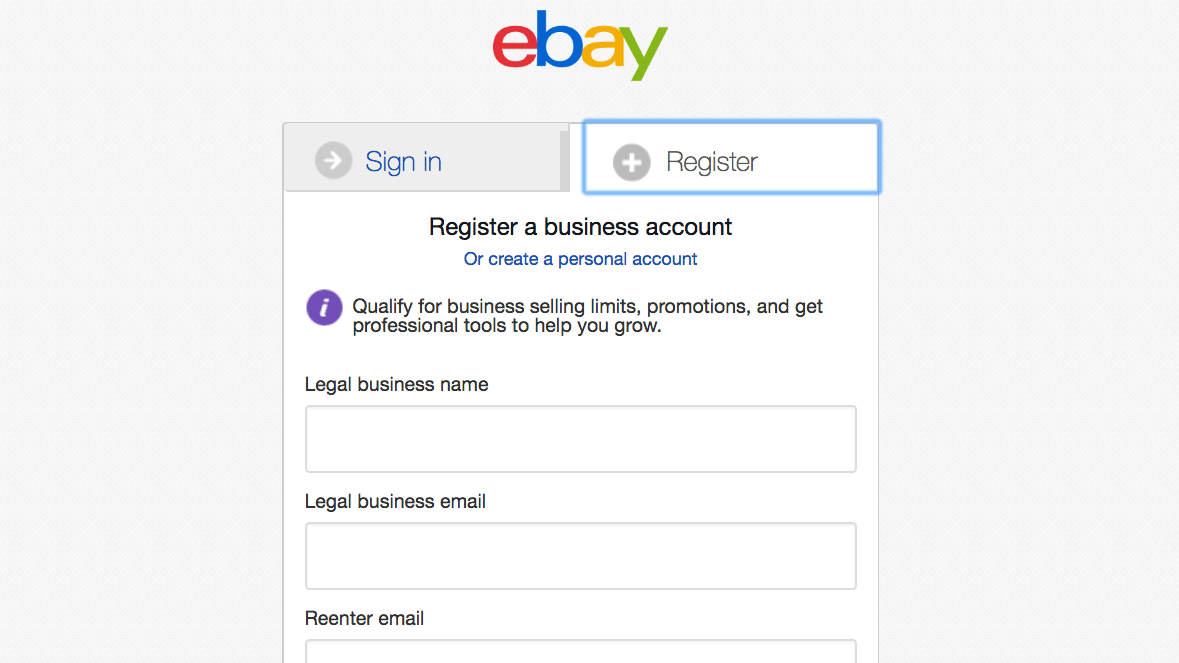
If you don't already have an eBay seller account, create one now.
Now, if you're not an inkFrog user already, select an inkFrog Plan that supports the number of product listings you'd like to create and manage on eBay.
With your eBay seller account and inkFrog accounts created, log in to inkFrog and let's get started.
Log into InkFrog and Connect your Amazon store
Inside inkFrog, click "Store Connector" in the sidebar on the left of your screen, then click "Add a Store" to link your Amazon store to your inkFrog account.
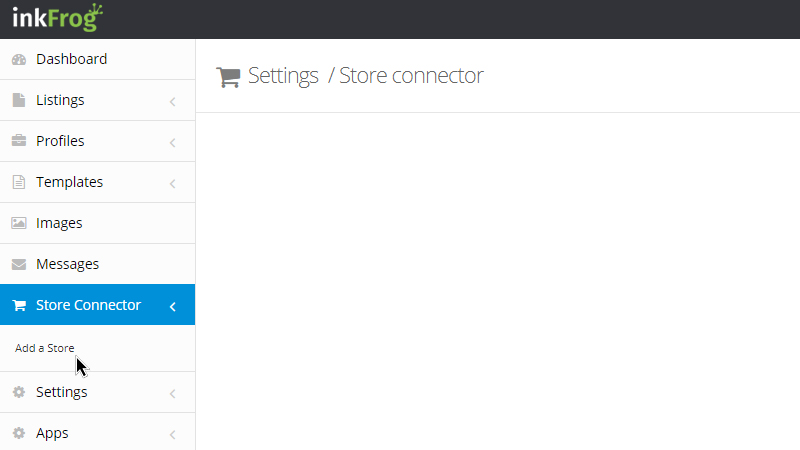
Click "Add a Store" to begin the process to link your eBay and Amazon seller accounts.
When the "Add a Store" pop-up dialog appears, click on the Amazon.com logo to begin the process of linking your Amazon store.
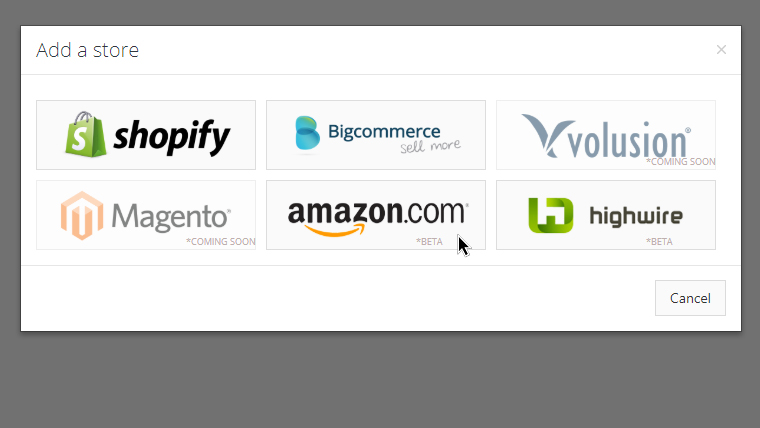
Select "Amazon.com" from the list of supported store platforms.
Now Amazon will verify your identity and ask you to give permission to inkFrog to access your Amazon account. Enter the name of your Amazon.com store, then, select the region in where your store is registered and click "Continue."
You'll be asked to log into Amazon.com and shown a brief warning and disclaimer confirming that you want to give a third party, inkFrog, access to your Amazon seller account. Check "I understand" and click "Next" to continue.
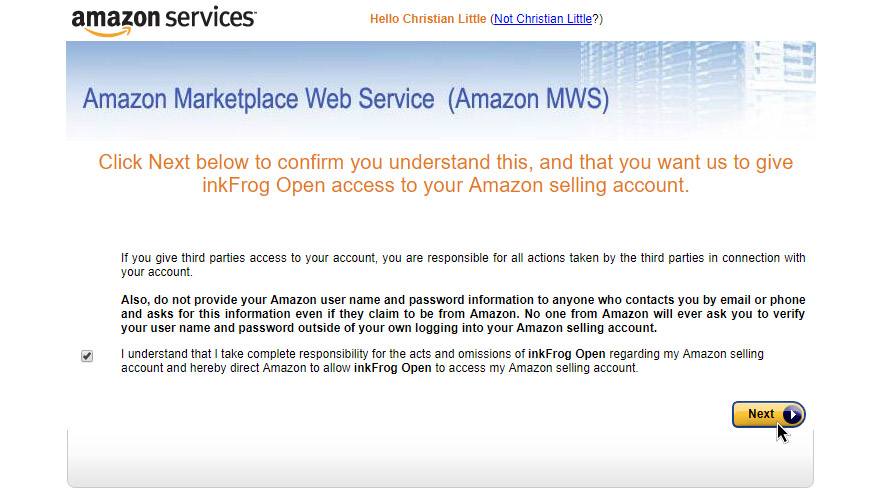
Provide authorization for inkFrog to access and update your Amazon account data.
Once you've provided authorization for inkFrog to access your account, you'll be returned to inkFrog—now with your Amazon store linked.
Configure Your Synchronization Settings
Once you're back in inkFrog, click "Store Connector" in the left sidebar, then locate and click on your Amazon.com store in the list. Click "Settings" and then "Sync Settings" to open the list of synchronization settings inkFrog will use for your Amazon and eBay accounts.
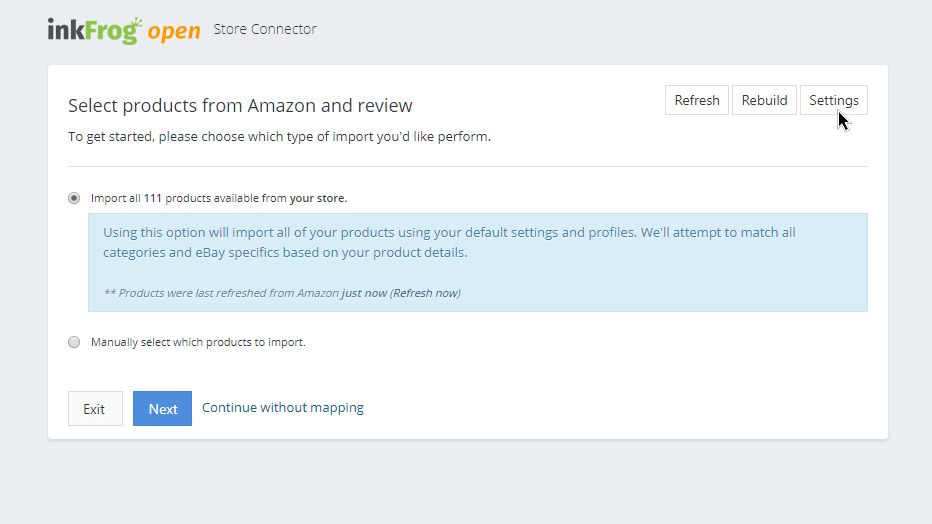
Click "Settings" and then "Sync Settings" to configure the synchronization link between stores.
You'll see a list of synchronization settings for listings and for inventory levels that will control how your Amazon and eBay listings interact through inkFrog.
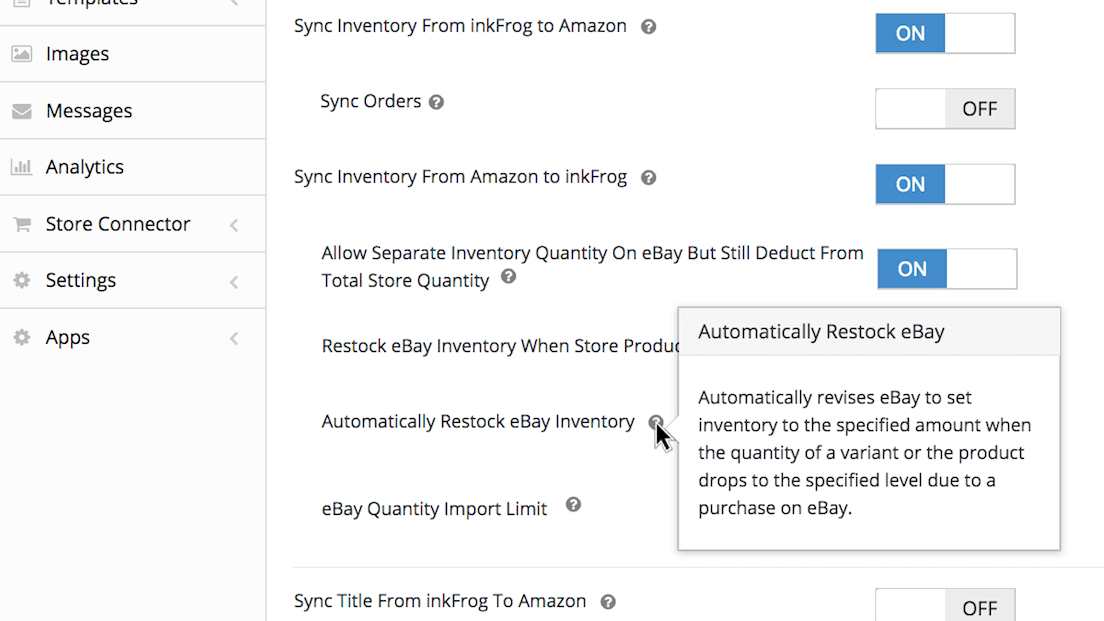
Hover over tooltip (question mark) icons to get help as you configure each setting.
Hover over tooltip icons (they looks like question marks) foto see detailed information about each option. If in doubt, opt to synchronize inventory levels and to end listings with no inventory; this will ensure that you don't have eBay sales that you can't fulfill.
Import Your Amazon Listings
With your synchronization preferences set, it's time to import your products from Amazon and get them listed on eBay! Click "Store Connector" in the left sidebar, then locate your Amazon once again and click on it.
To import all of your Amazon products or associate all of your Amazon products with existing eBay listings, select select "Import all" option. To choose only some listings for import or association, select the "Manually select" option.
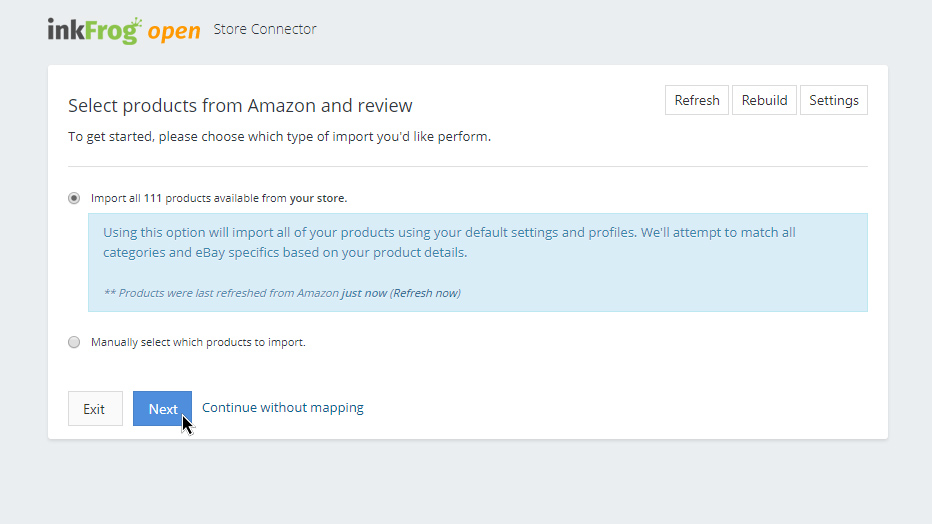
Opt to import all your Amazon products, or to select which you'll import. Then, click "Next."
Step through the wizard to associate the Amazon products you've selected to your existing eBay listings, or to create new eBay listings for your products if you don't have existing eBay listings for them.
For best results, consider tweaking key eBay listing fields like listing titles, to better match shoppers' expectations on eBay. You can also do this once the import process is complete in the "Listings" area of your inkFrog account.
This step isn't essential, but it will help you to rank more highly in eBay search and thus to increase your eBay sales.
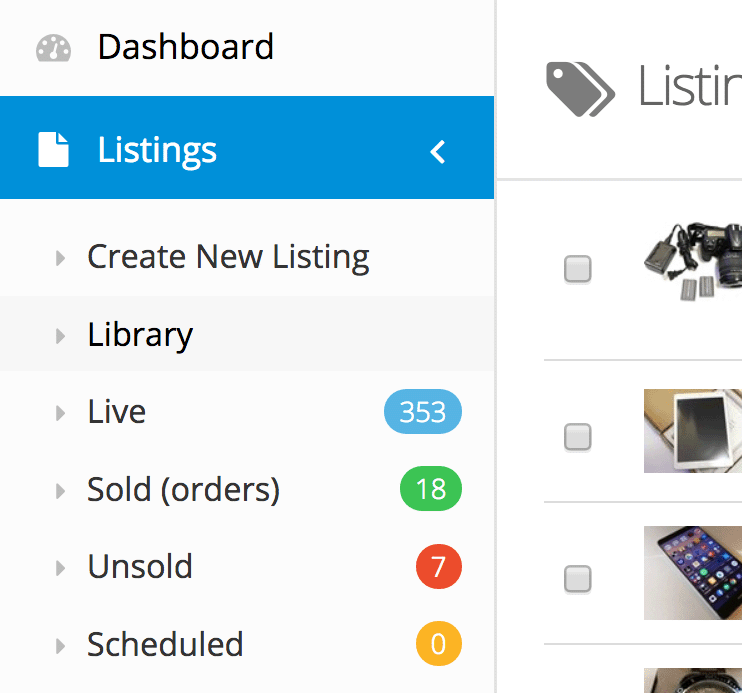
Log into inkFrog frequently to keep tabs on your eBay listings and fulfill eBay orders.
Keep Up to Date
Your eBay and Amazon stores are now linked, and your Amazon products have been imported into inkFrog for use as eBay listings. Remember to keep the following in mind:
You can browse through, tweak, publish, and unpublish your eBay listings as needed in the "Listings" area of your inkFrog account. Keep your synchronization settings in mind as you make changes, particularly if you see effects or results you weren't expecting.
Remember to monitor your sales and process your orders. Log into inkFrog regularly to ensure that listings and inventory levels are behaving as you expect them to and that your eBay orders are fulfilled in a timely fashion.
The link between your Amazon and eBay stores will remain active unless at some point in the future you return to inkFrog and disable it.
You're all done!
Your Amazon seller account is now linked to inkFrog, your listings have been imported, and your listings and inventory are being synchronized between your stores according to your preferences.
You're all set to leverage eBay as an additional selling platform to make the most of fourth-quarter opportunities!
Join the Newsletter
Get started for free today!
Try it free
Join the 200,000+
using inkFrog!